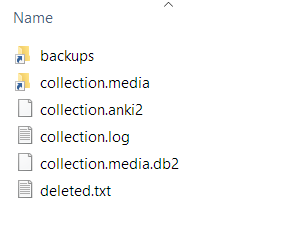Back-up Anki with Dropbox
Anki is one of the best applications to help structure your learning with flash cards. Anki Web comes as a complement as it backs up your decks and cards on the cloud and enables to study on multiple synchronized devices (computers and phones). Anki Web has a retention period of 3 months: if you do not use the service for more than 3 months, your decks are deleted from the cloud. You end up then relying on the local version(s) on your device(s).
In this post, I wanted to share my experience to ensure a consistent and reliable back-up of the Anki decks using dropbox on Windows.
Anki File System
On Windows, Anki files are usually stored in the App folder. You can check the path of the folder through the preference screen.
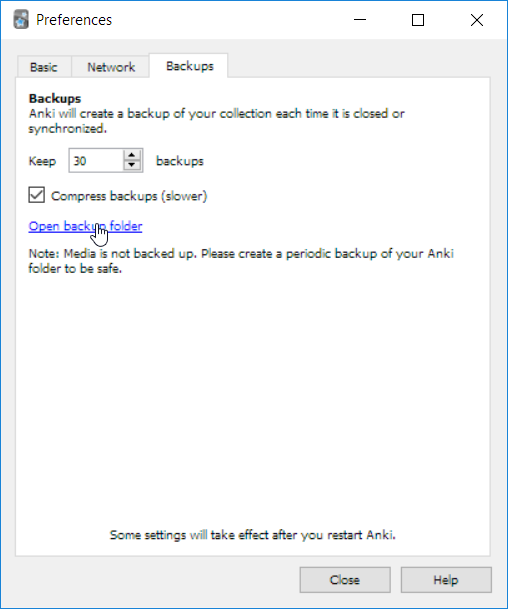
For me, the data is stored in C:\Users\prebours\AppData\Roaming\Anki2\. Each Anki profile is stored in its own folder. Here is below the content of a typical profile:
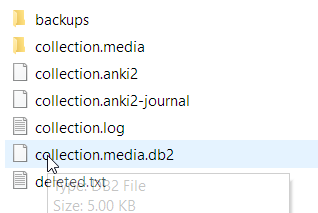
Dropbox and Soft Links
The Dropbox Guide outlines how to synchronize folders outside the main Dropbox folder using junctions (aka soft link on Windows). Basically, the files are stored in the Dropbox folder, while the soft links in the App folder “tricks” Anki.
The Anki Guide warns us not back-up directly the underlying data (files with the .anki2 extension). Anki performs a backup of the decks each time the application is closed. Since the backup files do not extend to your media, I would recommend to synchronize the media as well as the backup folder to Dropbox.
Steps
As we cover the file layout in Anki, the steps to follow are as follows:
- Ensure that Anki is closed.
-
Create a folder in your Dropbox for your Anki profile files (the profile by default is
Main). I have chosen\References\Anki2\Main. - Move the folder
backupsfrom Anki to Dropbox:
movev C:\Users\prebours\AppData\Roaming\Anki2\Main\backups C:\Users\prebours\Dropbox\References\Anki2\Main\backups
- Move your media folder (if any) from Anki to Dropbox:
move C:\Users\prebours\AppData\Roaming\Anki2\Main\collection.media C:\Users\prebours\Dropbox\References\Anki2\Main\collection.media
- Create the links as recommended by Dropbox using
mklink. Note here that the first parameter is the location of the link:
mklink /J "C:\Users\prebours\AppData\Roaming\Anki2\Main\collection.media" "C:\Users\prebours\Dropbox\References\Anki2\Main\collection.media"
mklink /J "C:\Users\prebours\AppData\Roaming\Anki2\Main\backups" "C:\Users\prebours\Dropbox\References\Anki2\Main\backups"
This is how the files look like after the creation of the links: